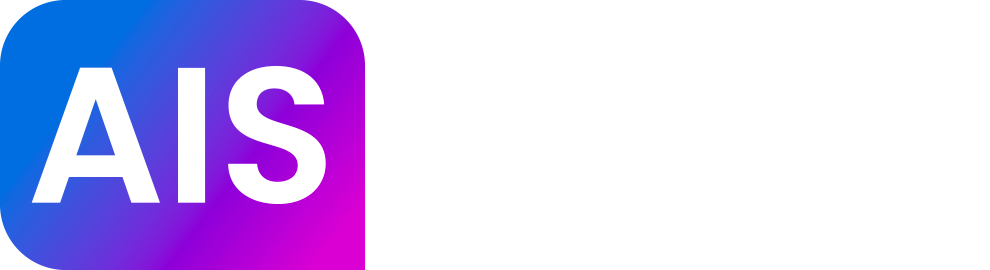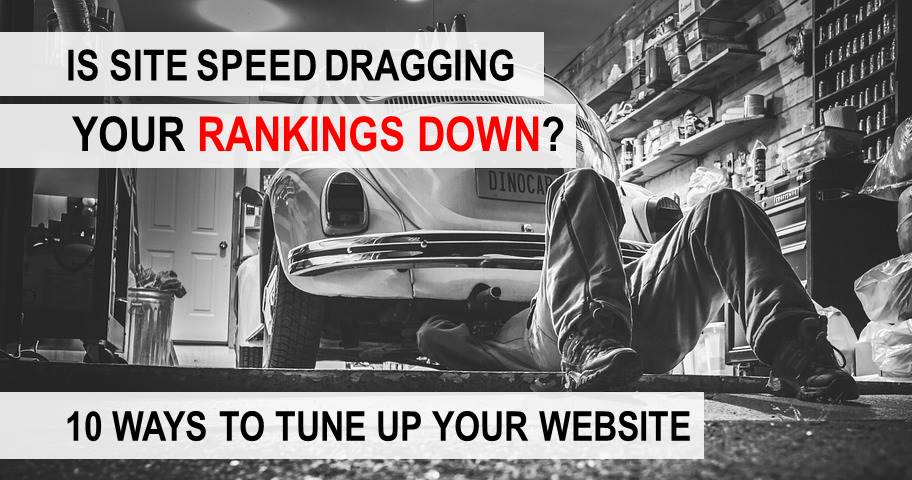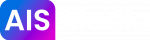Since 2010, Google has said site speed is a factor that affects your search rankings. In a mobile-first world, users expect an instantaneous response, therefore demanding businesses to improve site speed. The consensus now is that if you have a slow site, you’re not going to rank well on search engines.
The challenge for all websites is that mobile users generally have half the bandwidth of their desktop Wi-Fi or Ethernet, but increased impatience. Users typically wait 3 seconds or less for a page to load, especially on mobile. If they don’t have access to the page in that time, they’re going to your competitor.
But there’s good news: site speed is entirely in your control. Site speed stems from a couple of things, including the file size of your images, the way your code loads, and the response time from your server. Read on for site speed recommendations from our expert SEO team.
10 Ways to Improve Site Speed:
-
Clear Your Hosting Cache (Leverage Browser Caching)
Clearing out your hosting cache is such an innocuous thing that it’s easy to forget to do it. Caching is the process of saving certain web resources, so that they don’t have to be loaded from scratch every time (which is a good thing). It helps your site load, except when you’ve got too many versions of the site stored at once. Then, it’s time to purge it all out, especially if your developer has coded in how the site should handle its resources. Most major web hosts make the process pretty easy. WordPress has a built-in tool (and many plugins) that’ll handle this for you.
-
Reduce Your Image Sizes
We’re going to have a lengthy discussion about images, because it needs to be said. Having huge images is something of which many websites are guilty, partly because it’s not the most intuitive idea. Large images drag your load speed down a lot, so you want to upload them to your host at the minimum possible size. By size, we mean the width and height measurements of the image, in pixels. If your site is going to display an image at 300×200 pixels, then upload it at 300×200 pixels. Uploading anything larger than that is a waste of resources for the website. You don’t want your site to have to load an enormous 3000×2000 pixel image, only to display it at one-tenth of that size. It’ll save you a lot of bandwidth. There are a lot of free compression and image editing tools out there if you need them.
-
Reduce Your Image Resolution
This is a separate measurement from size, so we’re going to talk about it separately. Resolution refers to the PPI (pixels per inch) of your image. The more PPI, the more clarity (and the higher the resolution) you have. It’s the difference between watching YouTube in 1080 vs 720 or 480. There are two main measurements we use when talking about PPI for images. If you’re printing the image, print it at 300 PPI. If you’re looking at an image on the web, save it at 72 PPI. The common monitor can’t display an image at high resolutions, and it makes the size of the file increase exponentially. It’s the same concept as image size. The less you make your host load, the faster your site will go.
-
File Types: JPG, PNG, or GIF?
We’re getting into the details here, but your file type does make a difference. The three most common file types for images are JPG, PNG, and GIF (they have the capacity to store multiple frames like you typically see online, but they don’t have to). As a general rule, JPG files end up with a smaller file size, and therefore take less time to load. They also don’t store transparency, so if you don’t need to have any parts of your image be transparent, it’s a good choice. If you do need transparency saved, go with a PNG. GIF files can be useful if you have a simple image like a logo that doesn’t involve too many colors, but they’re selectively useful.
-
Minify Your CSS and JS Code
When your page loads, the browser has to access, read, and load a number of files from your host. The Javascript (JS) and Cascading Style Sheets (CSS) files largely tell your browser what the page is supposed to look like, and they’re some of the first resources to load. Because they come first, they can slow up everything else if they don’t load quickly. The process of minifying code is largely for your web developer. It’s something that Google frequently recommends to improve site speed, and it essentially boils down to simplifying your page’s code. That means removing unnecessary or redundant data, code comments, simplifying the format, removing unused code blocks, etc. The faster the browser can read the resources, the faster they can be loaded. There are a handful of tools that can do this for you, but if you’re not comfortable implementing code on your page, it’s best left to your developer.
-
Reduce Redirects Across Your Site
There are five types of page redirects, but the 301 redirect is the most common. A 301 redirect is a permanent redirect. When a user visits that page, the 301 tells them “this page doesn’t live here anymore, it’s been permanently moved to another page” and sends them on their way to the new destination. They absolutely have their place, and can sometimes be necessary. For example, if you’re creating new versions of some old blog posts with new URLs (fully optimized of course), but your old ones still get some traffic, you may want to redirect visitors from the old URL to the new one so you don’t miss out on the traffic. However, redirects slow your site down. You’re adding in another step to getting a visitor to where they want to be, and if it happens too often, visitors will get frustrated and leave.
-
Reduce Server Response Time
The response time from your server is rarely the primary bottleneck for slow site speeds, but it plays an important part, making up about 10% of the overall delay time. In a nutshell, your server response time is how long it takes to hear back from your server when your site is trying to load a page. There are a few key places that a bottleneck can come from:
- How well your databases are optimized
- The quality of your web hosts, and how many requests are made to your server. More traffic means more requests.
- Too many resource-intensive files trying to load from the host
- The configuration of server software
There are essentially two ways you can go about trying to improve your response time: either optimize the resources you have, or upgrade them entirely. As an example, let’s talk about the second one on that list: web host and requests from traffic. Every time your site has to load a resource, that’s another request. That means each HTML, JS, and CSS file for every user. If you’re getting a lot of traffic, the site can get overwhelmed with requests. That gives you two options: optimize those resources and reduce the number of requests being made per visit, or upgrade your hosting. If you can manage it, do both.
-
Avoid Broken Links
We’re not so much talking about broken links in your content here (although those are very bad for different reasons). Rather, your site speed is affected by broken links in your JS, CSS, and image URLs. They can really drag your site speed down, but it’s a relatively simple fix to scan through those resources and source out the broken links.

-
Beware of Bad Themes and Content Management Systems
Not all CMS and themes are created equally in their professionalism, design, or speed. Make sure that you evaluate yours for SEO potential, and for any hindrances it may cause. Some of the above issues are folded into this decision. If there are a lot of big images or even videos loading in the background, that’ll slow your site down. If it comes with a lot of extra resources that have to be loaded, that slows your site down. It’s possible to considerably improve your site speed just by switching to a more efficient theme or CMS. If you’re trying to choose a CMS, go with one that gives you more control. WordPress is never a bad option for SEO.
-
Optimize Your Critical Rendering Path
The critical rendering path is the series of events that has to take place to render and display the initial view of the webpage. As an example, the page has to get the HTML, get the CSS and JS resources, parse them all, and then display the page. The rendering path is the order in which these events occur. Virtually every website out there takes a lot of unnecessary steps to display a page, so optimizing this process can make a huge difference, shaving full seconds off of your load times.
There may not be any particular order to the way your site is going about this, getting files first that depend on others to properly load, or trying to load something below the initial view of your site. By the initial view, we mean the content at the top of the page that’s immediately visible to users. Another term for it, “above the fold,” is borrowed from newspaper days. To really optimize the rendering path, you want to make sure that your site is retrieving resources in the correct order, and that you’re focusing on rendering things above the fold first. You want that initial view to display as quickly as possible, and then you can worry about loading things farther down the page. You could have 1,000 images in a gallery on your page, but which ones are above the fold? Those are critical resources.
When it boils down to it, there are three things to worry about:
- Minimize the number of critical resources (those that are above the fold)
- Minimize the number of critical bytes
- Minimize the critical path length
Improve Site Speed and Enjoy a Swift-Loading Site
It might sound like a lot, but all of these things are under your control. Site speed is a critical SEO factor, that benefits your business and your users. Your web traffic numbers will thank you after making an improvement, and your customers will too.
AIS Media can provide complete SEO services for your business, including advising and implementing changes to improve site speed. Call us at 404.751.1043 or contact us to find out more!